HOW TO CONNECT XENDER TO A PC FOR FILE SENDING AND RECEIVING
Nigeria
29
 Xender is one of the world's leading application for file transfer and sharing. It offers users the convenience to transfer files of different types and sizes between mobile devices, either Android or iOS based, KaiOS without the need for Wi-Fi or cellular internet connection, and with absolutely no mobile data usage for transfer.
Xender is one of the world's leading application for file transfer and sharing. It offers users the convenience to transfer files of different types and sizes between mobile devices, either Android or iOS based, KaiOS without the need for Wi-Fi or cellular internet connection, and with absolutely no mobile data usage for transfer.Apart from transfering and receiving files between smartphone, Xender can also be use to send and receive file between a PC and a smartphone device with no need for cables.
Imagine you want to send or receive from a PC, and you don't have a cable with you or the cable can't transfer data or you don't trust the PC device so as for your device not to be corrupted. You can just easily use the Xender app on your smartphone to connect on to the PC/Laptop.
STEP ON HOW TO DO IT
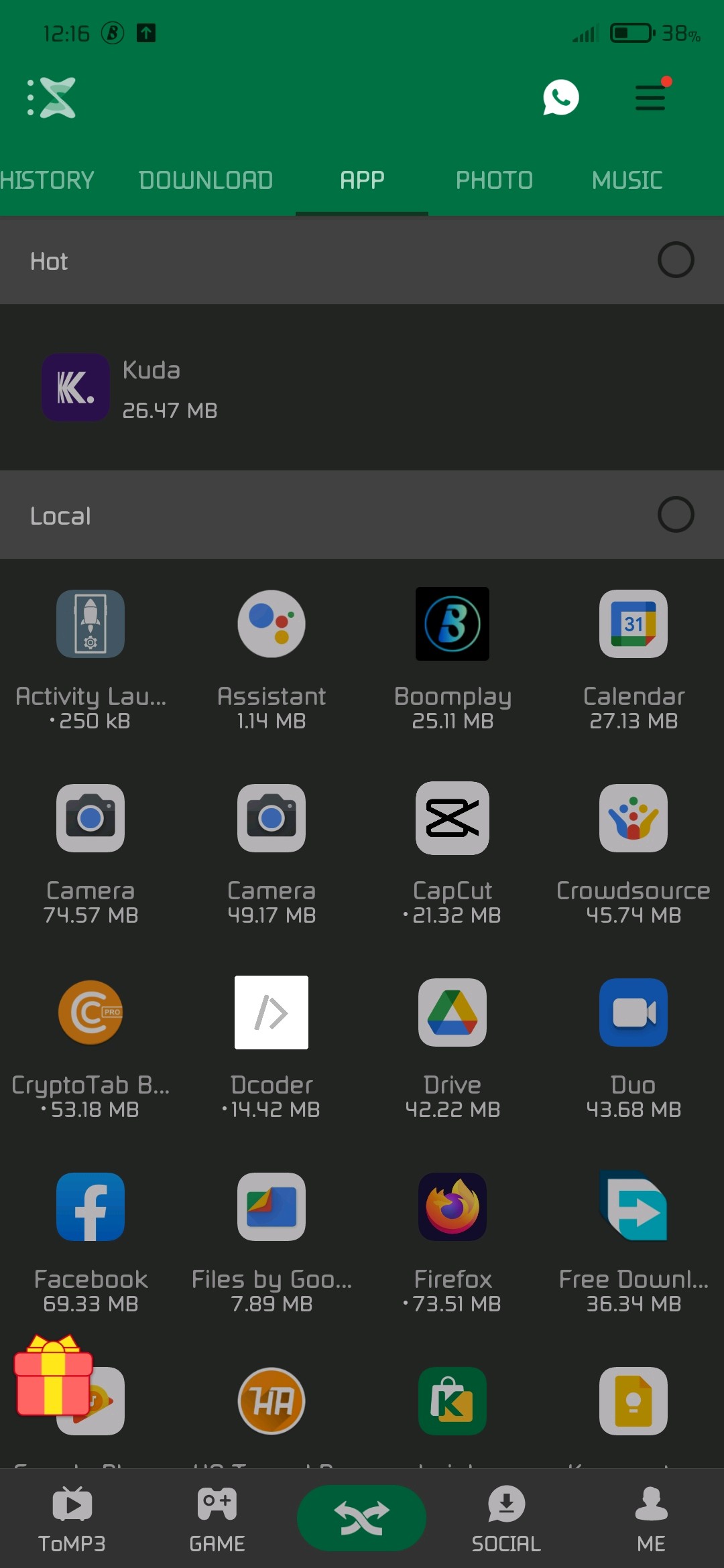 Step one: Open Xender app on your smartphone
Step one: Open Xender app on your smartphone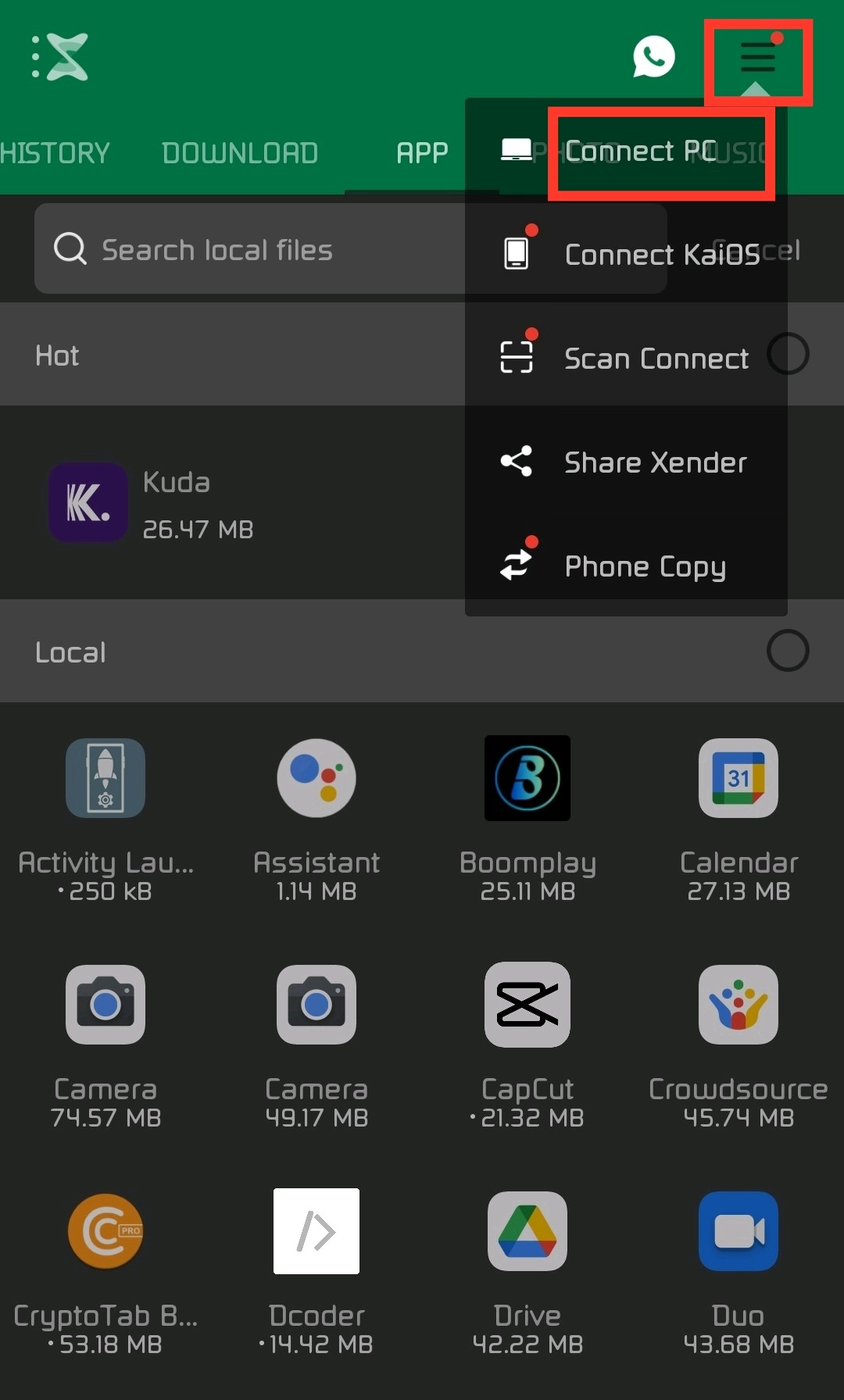 Step two: Click on the "three line by the right hand side" and then select "Connect PC".
Step two: Click on the "three line by the right hand side" and then select "Connect PC".Hint: To make the process fast, turn on your device hotspot and make sure that the Laptop/PC is connected to that your device's hotspot.
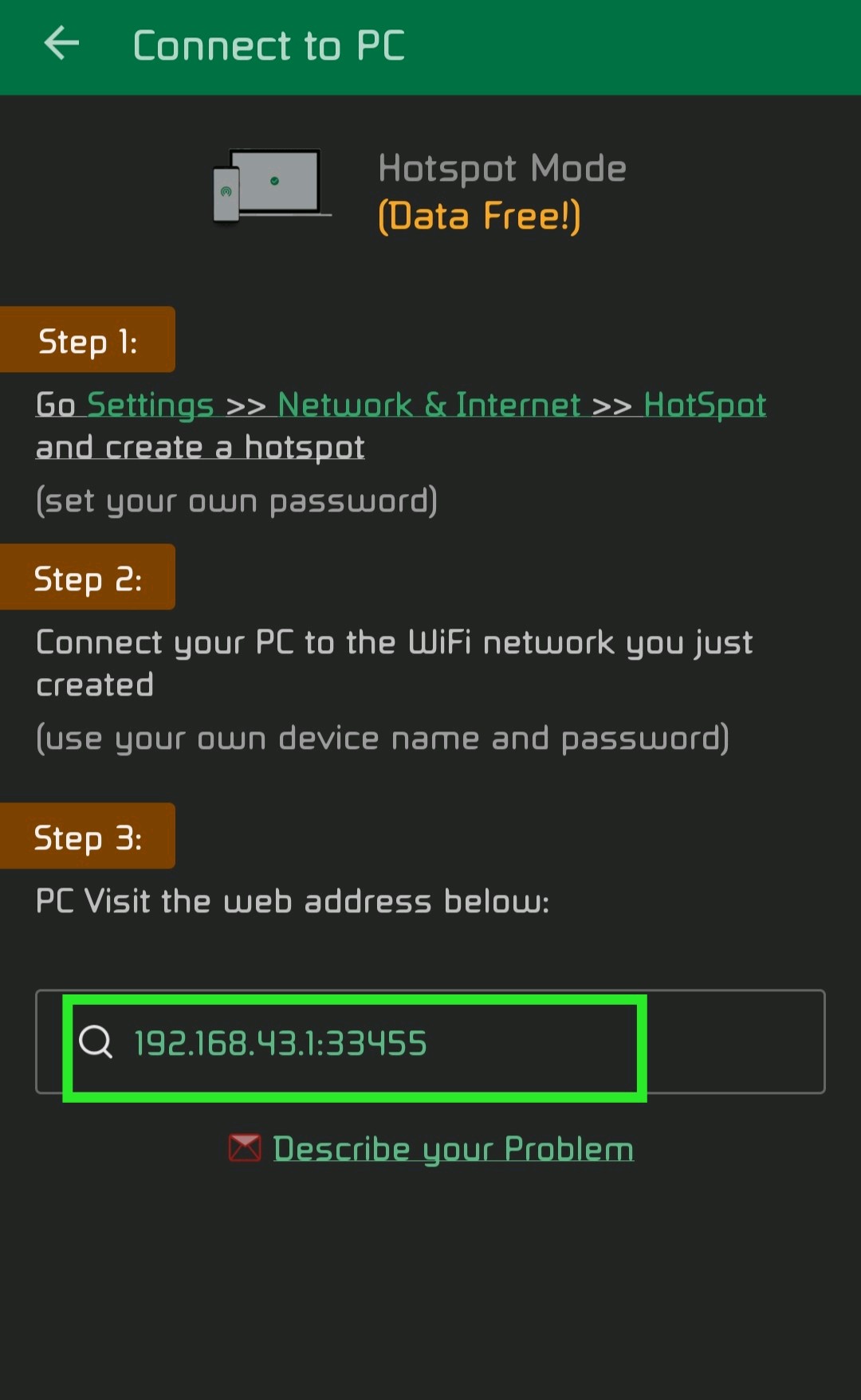 Step three: After clicking on "Connect PC", a page will appears that would display a web address.
Step three: After clicking on "Connect PC", a page will appears that would display a web address.Open your desktop browser and type in the address (NB: The web address may varies depending on your smartphone device).
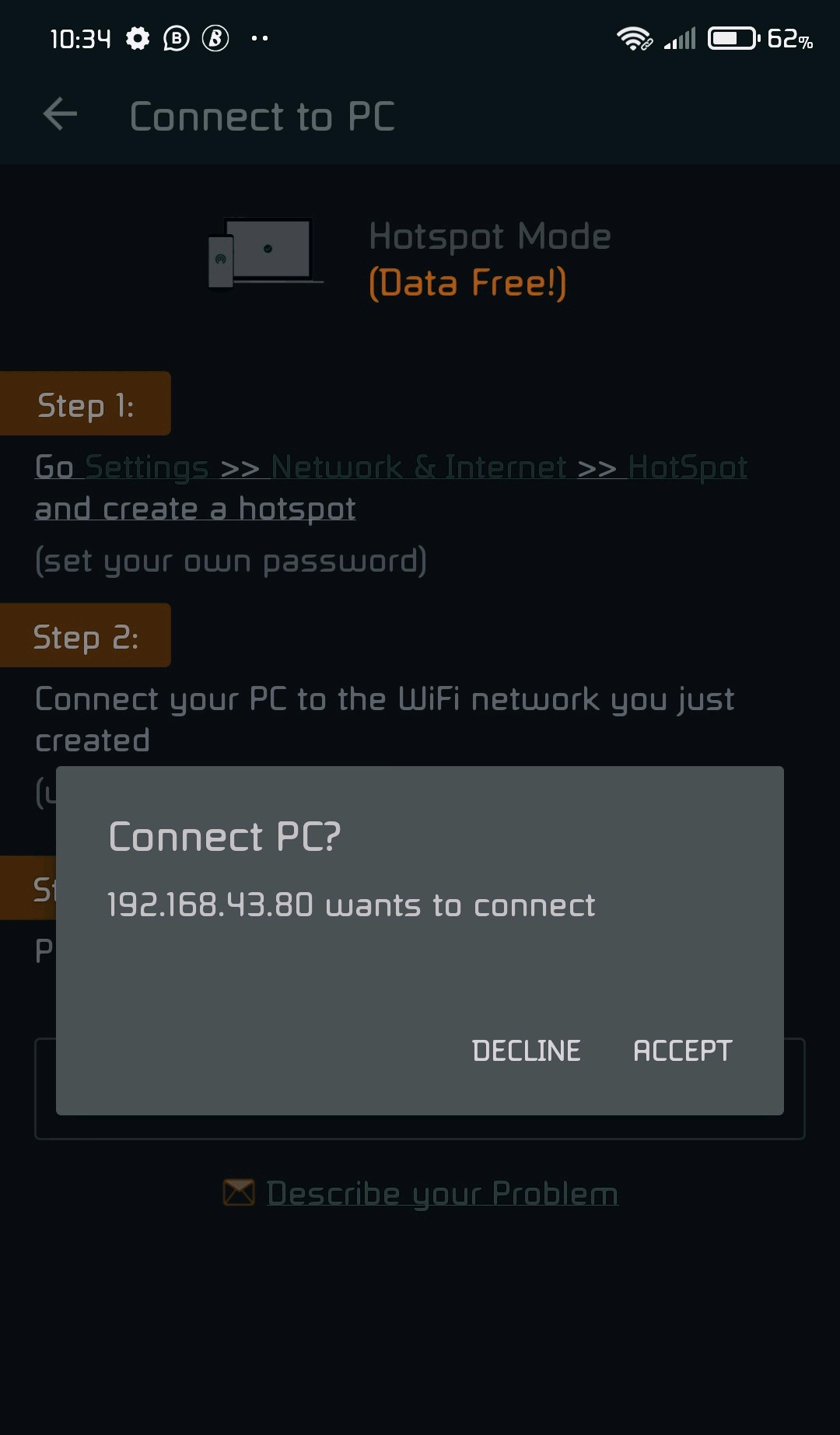 Click on "Accept", voila your Xender is now connected successful to your PC/Laptop. You can send and receive files from your PC and your smartphone vice versa.
Click on "Accept", voila your Xender is now connected successful to your PC/Laptop. You can send and receive files from your PC and your smartphone vice versa.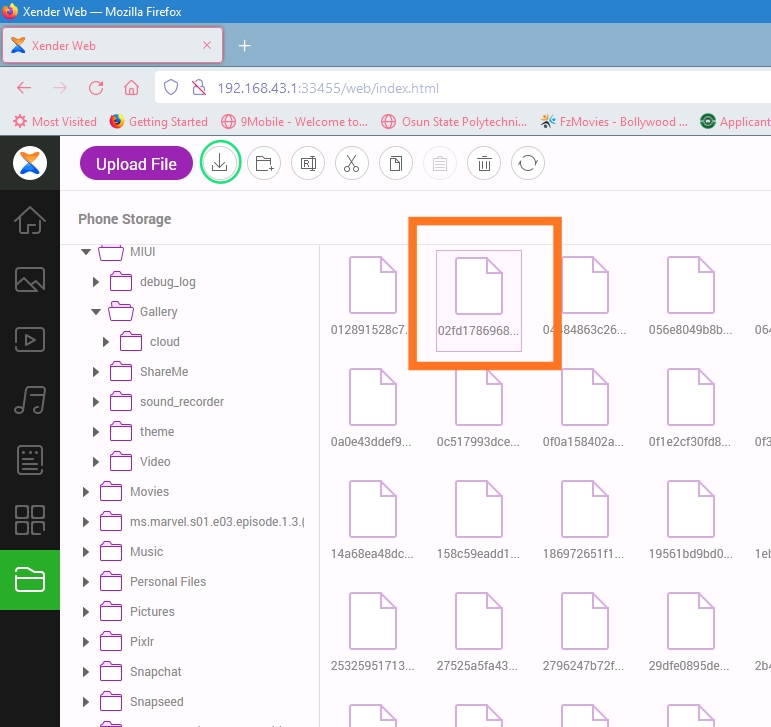 To send a file to the PC, just click on that file and then press "download icon" and the file will be imported to your PC.
To send a file to the PC, just click on that file and then press "download icon" and the file will be imported to your PC. 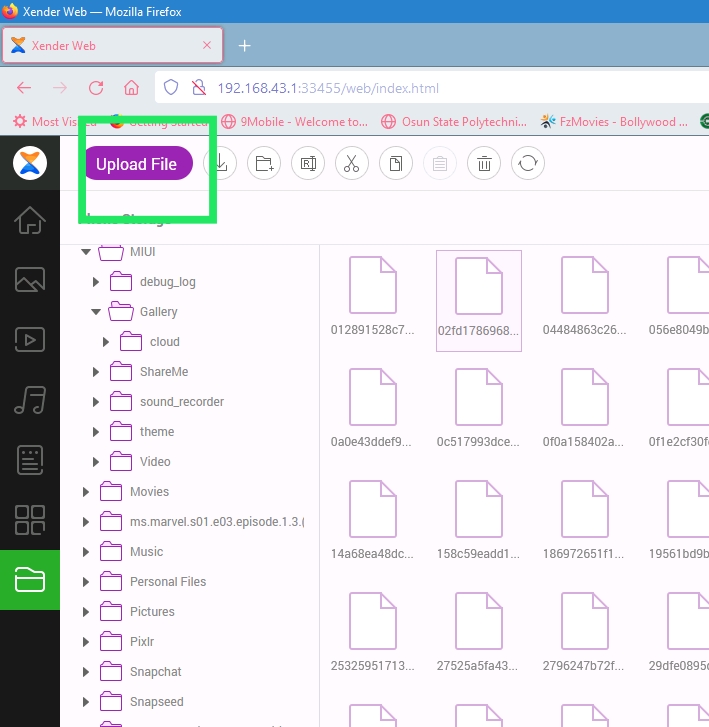
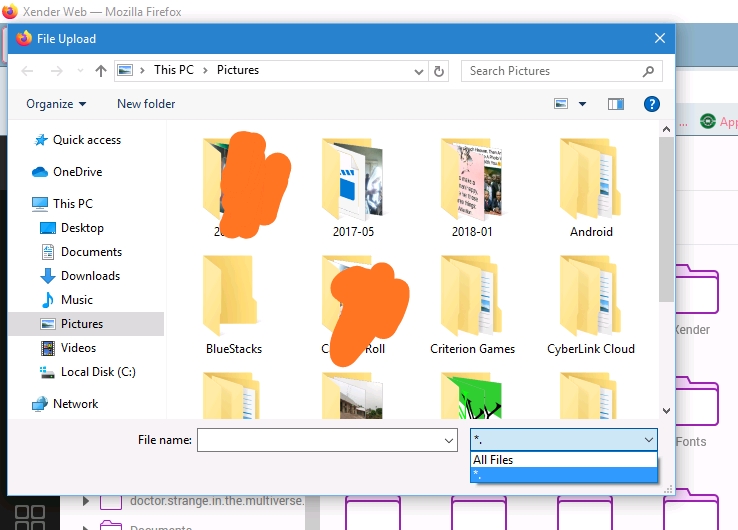 To send a file to your smartphone, click on where you want the file to be, and click on "Upload File" choose "All Files" in the dialog box so that all your files will be display, after that select the file you want to send over and then click "Open", or you can simply drag the file from your PC file manager/Desktop directly to the browser. Apart from sending and receiving files, you can also play the song on your smartphone directly on your laptop and you can view the pictures also.
To send a file to your smartphone, click on where you want the file to be, and click on "Upload File" choose "All Files" in the dialog box so that all your files will be display, after that select the file you want to send over and then click "Open", or you can simply drag the file from your PC file manager/Desktop directly to the browser. Apart from sending and receiving files, you can also play the song on your smartphone directly on your laptop and you can view the pictures also.The good things is that it doesn't require data connection before it will work. If you've any questions, let me know.
Shout out to @Kosiso Adimorah
Stay tuned.
#TechnewsWithLolade #Techtips
Comments (29)
0/500
New Comments(29)
Kosiso Adimorah
Oluwa Miracle Boi
Nice share
Winnie fa9ln
cool
¢ountdowπ | $po®tz
nice
Mwandu Msendo
great
nedu milli
Nice post
kCpeak
Okay
AZIIZ LOLADE
@Tessa_White:
Nope, she just asked me to write about it.
Tessa_White:
I was she the one with the onfo
Excellent[0x1f609]